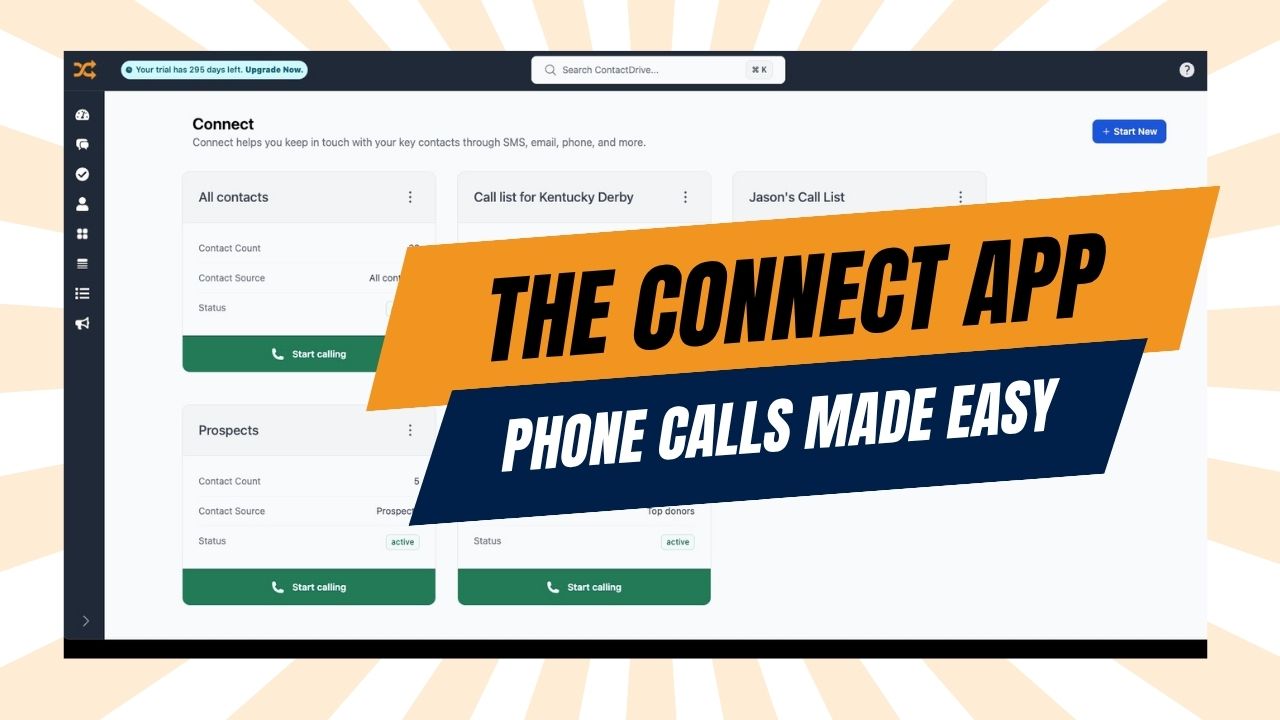In today’s fast-paced world, connecting effectively with your contacts is more crucial than ever. That’s where ContactDrive’s Connect app comes in. Designed to streamline your outreach, it transforms the often-cumbersome task of managing calls and follow-ups into a smooth, efficient process. Let’s dive into how you can leverage this powerful feature to boost your productivity and strengthen your relationships.
Step 1: Build Your Dream Audience (Your Contacts, Your Rules!)
Before you even open the Connect app, the magic begins in your Contacts. Think of this as setting the stage for your outreach. You need to tell Connect who you want to talk to.
- Head to your Contacts: This is where you’ll start every time.
- Filter with Precision: Use ContactDrive’s robust filtering options to create a hyper-targeted list. Want to reach everyone who attended your last event? Filter by “prior attendees.” Need to connect with contacts in a specific location or those with a particular history? The options are endless! You can even add custom fields via the Columns menu to filter by anything from “pizza preferences” to “customer journey stage.”
- Save Your Masterpiece (Your View): Once your perfect list is crafted, save it as a new view. Crucially, make sure you select the option to “select the filters” when saving. This ensures your view always shows only the specific group you’ve defined. Give it a clear name, like “Event Follow-Up List.”
Step 2: Kickstart Your Calling Session in Connect
With your audience defined, it’s time to fire up the Connect app. (If you haven’t added it yet, pop over to the Apps section in the ContactDrive Plus Marketplace.)
- Open the Connect App: Find it in your ContactDrive menu.
- Create a New Session: This is your dedicated space for this outreach campaign.
- Choose Your Audience: Select the saved view you just created (e.g., “Event Follow-Up List”).
- Name Your Session & Assign: Give your session a descriptive name. If you’re setting this up for a team member, assign it to them. Otherwise, assign it to yourself.
- Let’s Call! Hit Start Calling and behold your perfectly curated call list.
Step 3: Navigate Your Outreach Hub (Desktop vs. Mobile)
The Connect app offers a user-friendly interface, whether you’re at your desk or on the go.
- Desktop View: Get a comprehensive look at your contact’s history, past engagements, and key details. You can send emails, texts, add notes, and tag contacts directly from this detailed view. It’s your mission control for deep dives.
- Mobile View: Optimized for your phone, this view is perfect for making calls wherever you are. Simply tap the mobile icon to generate a QR code or copy a link to open the session directly on your device. It keeps the essential information front and center, so you can focus on the conversation.
Step 4: Supercharge Your Session with Smart Settings
This is where Connect truly shines, letting you customize your workflow for maximum efficiency. Head into Manage Settings within your active session and adjust accordingly using the following options:
Fine-Tune Your Contact List:
- View Contacts: Want to reorder your list or prioritize certain individuals? Drag and drop them to rearrange.
- Briefing Notes: Add quick, visible notes (like “Sponsored last year – ask about two tables!”) that appear on screen as you call. Don’t forget to save your changes!
Quick Mode (Toggle On/Off):
- Enabled: Ideal for rapid outreach. After sending a text, Connect automatically moves to the next contact. Perfect for quick blasts!
- Disabled: If you prefer to linger on a contact’s profile after sending a text (to add more notes, try a call, etc.), disable Quick Mode.
Quick Fill Options: This is a game-changer for recording outcomes. Create custom buttons like “Will Attend,” “Left Voicemail,” or “Has Questions.” When clicked, these buttons can automatically:
- Add pre-written notes.
- Apply relevant tags (e.g., “Derby Sponsor”).
- Mark the contact as “Complete” if no further follow-up is needed.
Template Messages (Text & Email): Imagine never having to type out the same opening line again! Create pre-filled text and email drafts. When you choose to send, Connect will open your phone’s messaging app with the personalized draft, ready to go. This isn’t some third-party service; it’s your personal outreach, just faster!
Always remember to save your changes after adjusting settings!
Step 5: Reset and Re-Engage
Need to go through your list again for a follow-up? Connect makes it easy.
- Go to Manage Settings within your session.
- Click Reset Session: Confirm your choice.
- Result: This clears the “Status” of all contacts in that session, allowing you to re-engage with everyone. Your notes and custom order remain intact!
Step 6: Make the Calls and Track Your Success
Now, it’s time for action!
- Start Calling: Your briefing notes will pop up, giving you instant context.
- Communicate: Call, text (using your template!), or email your contacts.
- Record Outcomes: Use your Quick Fill buttons to rapidly log results. If you disabled Quick Mode, you’ll stay on the contact’s screen, allowing for detailed manual notes and tag additions.
- Complete & Advance: Click “Complete” to mark the interaction and seamlessly move to your next contact.
Step 7: Dashboard Integration: Teamwork Makes the Dream Work!
The true power of Connect is amplified when integrated with your ContactDrive dashboard.
- Dashboard Widget: When you log in, you’ll see a Connect widget on your dashboard. Just one click and you’re back in your last session, picking up right where you left off. Perfect for quick bursts of calls throughout your day!
- Team Visibility: If you have the Dashboard app enabled, your team can see real-time updates of calls and outcomes. Imagine: you’re on a call, and a contact agrees to sponsor two tables. Your support staff immediately sees this on their dashboard, hops into that contact’s profile, and sends a “Thank You” email with the relevant packet. This immediate follow-up creates an incredibly powerful and positive experience for your contacts.
The Connect app isn’t just about making calls; it’s about building stronger relationships, achieving your goals faster, and working smarter as a team. Dive in, experiment with the settings, and experience the difference!